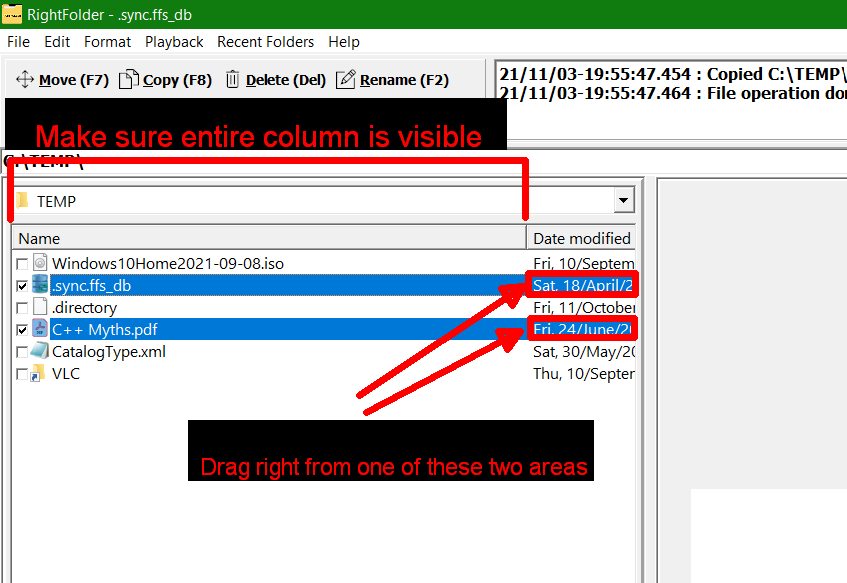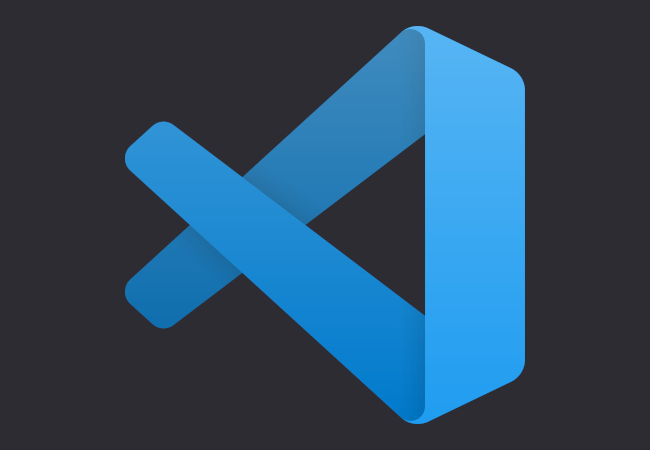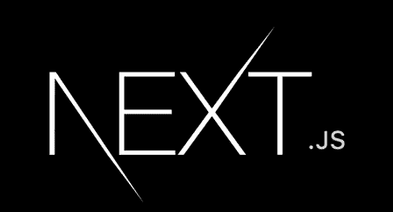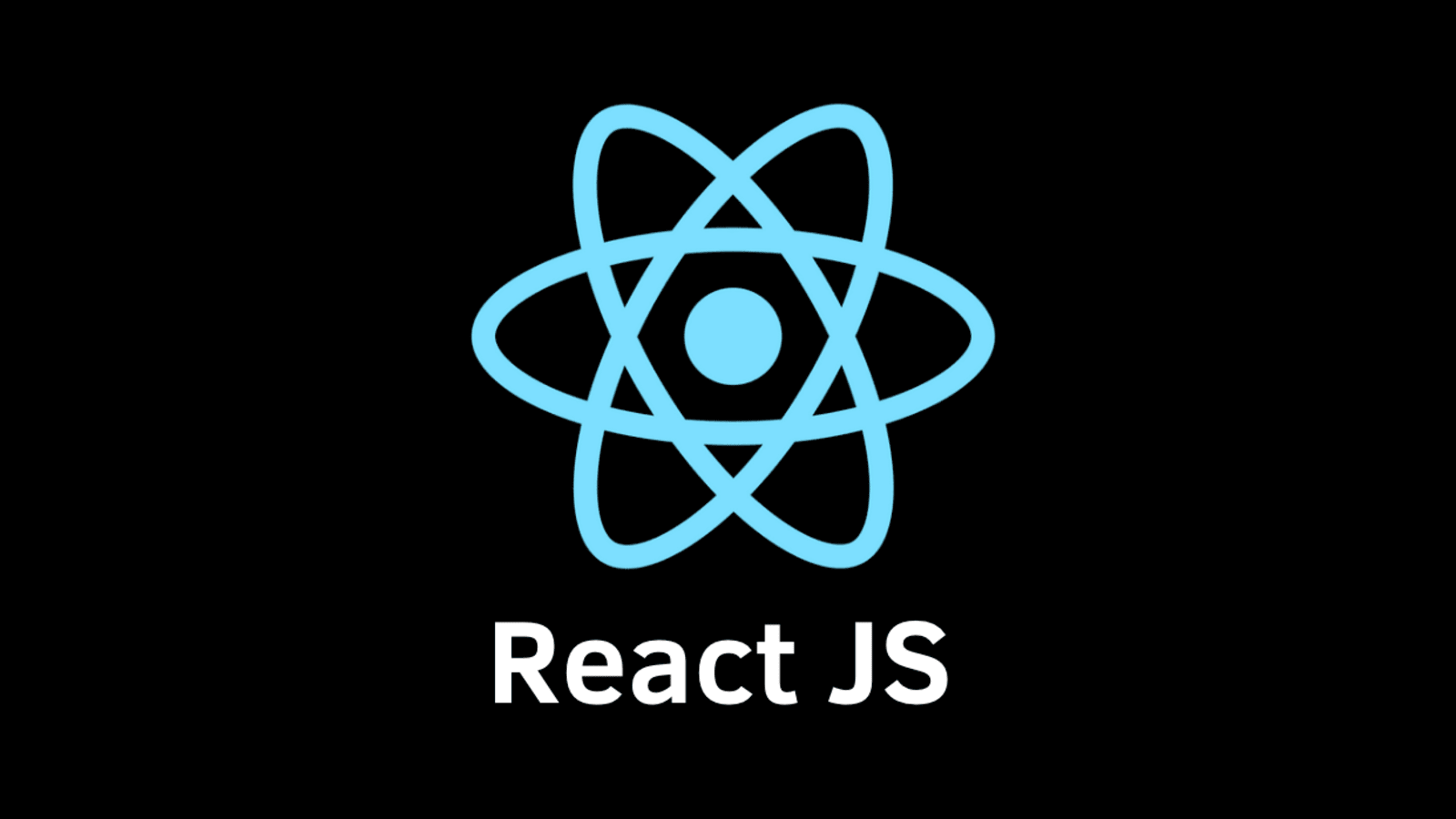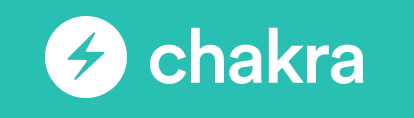RightFolder - FAQ (Frequently Asked Questions)
Click HERE for the list of known issues
RightFolder - Known Issues
There is an issue with the "caret" not being visible in the column header in the main file previewer component while in dark mode (making it harder to tell whether the column is sorted in ascending or descending order), but the component developer has marked this as a needed fix in their next release. We will incorporate this fix as soon as it's available.
RightFolder remembers the last position, size and monitor used (for the main dialog) so you don't have to keep repositioning or resizing it after restarting the app - except when you pin the app to one side of the screen or the other. We have no idea why (perhaps a glitch in the 3rd party component we use?).
RightFolder uses a default (third-party) previewer when it can't (or doesn't know how to) preview certain file types. This previewer relies on Windows plug-in functionality, and, depending on the plug-in, it may not respond in a timely manner. For example, previewing MD (mark-down) files can often take a while, and may fail on occasion. Since MD files are plain text files, you may opt to simply view them as text and bypass the previewer. To do this, just open a profile that references this extension (or create a bogus profile and add that extension), then change the MD extension's type to "Text", and save the profile. You are free to change *any* extension's behavior thus. Any extension with the "Default" type defers to the default previewer.
If, after previewing a PDF file, you see the mouse cursor change to Adobe's "hand select" cursor (and this persists even after you move off of the PDF):
Close RightFolder.
Open the Adobe Reader app (double-click on a PDF in Windows Explorer or search for "acrobat" or "reader" from the desktop to locate it).
Go to Edit | Preferences | General, and uncheck the "Make Hand tool select text & images" option.
Go to Edit | Preferences | Accessibility and under the "Other Accessibility Options" section, uncheck the "Always display the keyboard selection cursor" option.
Reopen RightFolder.
RightFolder gives you the the ability to roam your entire PC, from the Desktop, to all your network resources, to the Recycle Bin, and to all your drives (internal or external), and it doesn't spare you from the consequences of your decisions. Opening a protected system folder may produce unexpected and unpleasant side-effects. You've been warned.
The first time you click on the drive list drop-down, you will be asked if you want to enumerate all your network drives and shares. If you proceed, it may take a while to show the list, and the program will be completely unresponsive. This is normal. When you click this, we fetch a complete list of network file shares that may be accessible to you, like all the shares you've set up on a network attached storage device (NAS). (You'll see a pop-up warning when we're doing this.) You may be prompted to log-in to a given network resource. It's your choice how you want to respond to that.
Note: Normally, the share names that are discovered are added to the bottom of the list of resources available to you, but for Windows on ARM devices, you may need to double-click on the name of the server under the Network node to see them. (On normal Windows machines, double-clicking on that would bring up the web console for the server instead.)
RightFolder doesn't prohibit you from doing non-sensical things, like changing the TXT extension's type to "Audio". (In this particular case, doing this will cause Album Mode to fail when VLC attempts to "play" a given text file.) RightFolder is like a hammer - it can do wonderful things, or cause havoc when misused.